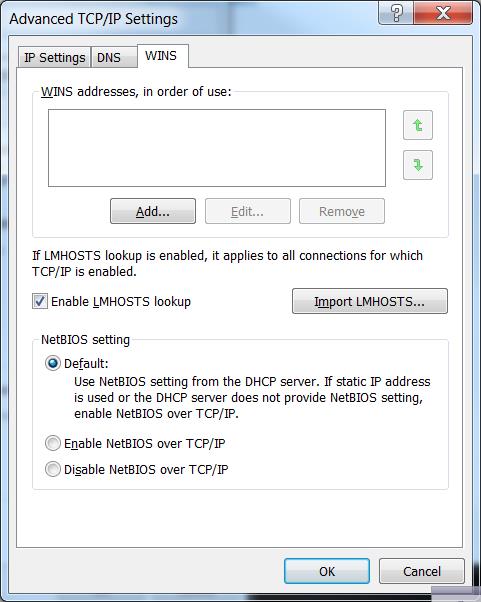Wireless Troubleshooting - DNS
Under Network Connections, right-click on your Wi-Fi adapter and select Properties. Network Connections may be accessed in Control Panel or right-clicking on the wireless network icon in the bottom-right corner of the desktop on the taskbar and selecting either Properties or Open Network and Sharing Center. That should open a window similar to the window below. In the window below, you may need to uncheck the box for TCP/IPv6 and click OK. Then, open the Properties window again and select “Internet Protocol Version 4 (TCP/IPv4)”. Click Properties.
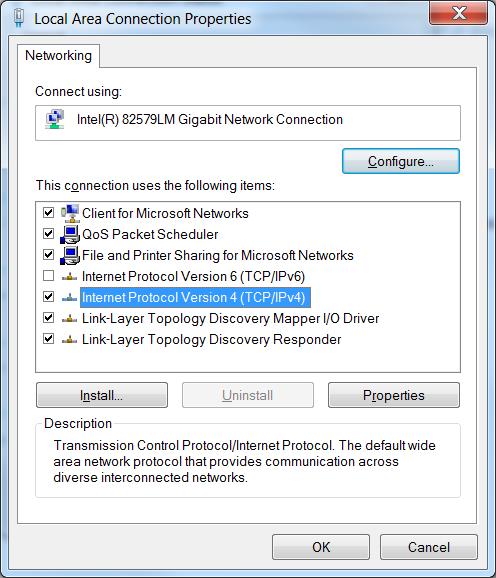
After clicking Properties for TCP/IPv4, the window below should appear. Make sure that “Obtain an IP address automatically” and “Obtain DNS server address automatically” are selected. Click the Advanced button.
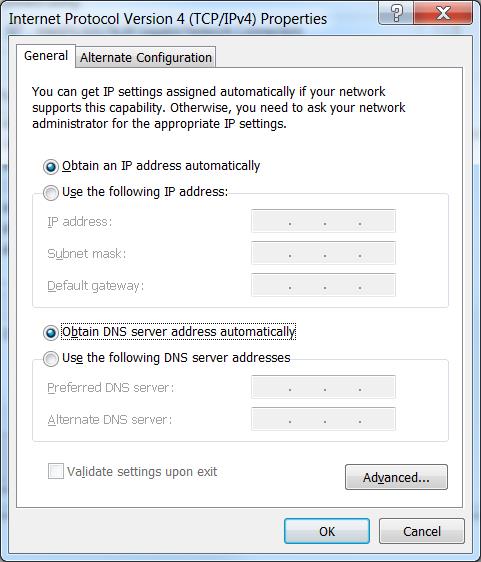
In the Advanced TCP/IP Settings, verify that no DNS server addresses are listed in the top window. If there are, remove them. Click the WINS tab.
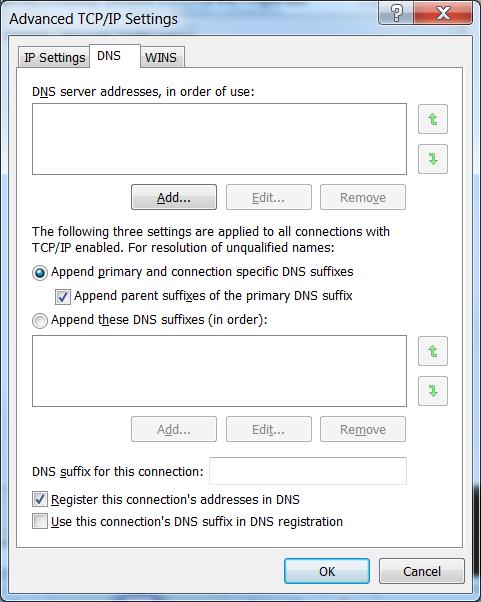
Under the WINS tab, verify that there are no WINS addresses. If there are, remove them. Click OK until all windows are closed.