Using Forefront to Scan for Viruses
Using your Anti-Virus software to scan for threats is an essential action in keeping your computer secure. It is always good practice to run a system wide scan of your computer, so that the program is able to detect and remove any threats that it may find. On campus, we use and support Forefront as our anti-virus solution. To begin scanning your computer, look for the Forefront Icon in the system tray, located down in the bottom right-hand corner near your clock, and should look like one of these shields
 |
The Forefront client software completed a scan and did not detect harmful or unwanted software. Definitions are up to date.
|
 |
The Forefront client software issued a low or medium alert message.
|
 |
The Forefront client software issued a high or severe alert message.
|
 |
The Forefront client software is busy performing one of the following actions:
|
 |
The Forefront client software is busy checking for updates or downloading updates.
|
Double-click on the icon, and you will see a new window. From here you can select the Scan button

This will bring up the scanning window, so you're able to view the progress of the scan. 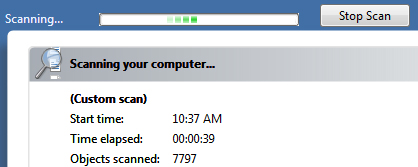
The time Forefront takes to run a scan will vary between computers, but it usually takes an average time of 30 minutes. You should still be able to continue working on your station while the scan is running. Once the scan is complete, Forefront will provide a list of what it has detected (if anything has been found). The items listed will have been deleted, cleaned, or quarantined already - and you should not need to do anything else unless the program prompts you to do so.

